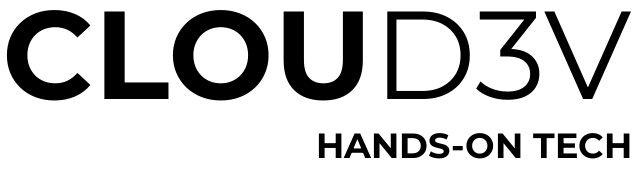In the Linux ecosystem, managing system processes and resources is an essential aspect of ensuring optimal performance and stability. Administrators and users rely on various command-line tools to gain insights into system processes, resource utilization, and perform tasks such as process termination and prioritization. Among the key tools at their disposal are top, htop, and ps, each offering a unique set of features for process management and resource tracking.
1. Top Command: A Window into Real-Time System Activity
The top command serves as a fundamental tool for monitoring system processes and resource utilization in real-time. Upon execution, it displays a dynamic list of processes, organized based on resource consumption, with details on CPU usage, memory usage, and other crucial system metrics. Its interactive interface allows users to manipulate the view by sorting processes based on different parameters. Pressing ‘q’ terminates the program.
2. Htop Command: Interactive Process Management at Your Fingertips
Htop is an advanced alternative to the top command, designed to provide a more intuitive and user-friendly process management experience. With its dynamic and color-coded display, htop allows users to navigate through the list of processes seamlessly. Users can interact with processes directly from the interface, enabling actions such as process termination, process priority modification, and process renicing. Moreover, htop supports mouse interaction, enhancing the ease of navigation within the application.
3. Ps Command: Unveiling Detailed Process Insights
The ps command offers a comprehensive snapshot of the current processes running on the system, providing a detailed overview of process attributes and status. By default, it displays a subset of processes, but users can leverage various command options to customize the output based on specific requirements. The ps command facilitates the identification of processes through their Process ID (PID), user, name, and other relevant attributes, unveiling valuable insights into the system’s process hierarchy and resource allocation.
How to Find a Process:
There are several parameters a system administrator might want to find a process for. Following explains the most common parameters used to find a process
How to Find a Process by Name:
- Utilizing ‘top’: Press ‘O’ (uppercase letter) and specify the process name to filter relevant processes.
- Employing ‘htop’: Begin typing the process name to automatically filter the processes accordingly.
- Harnessing ‘ps’: Execute ‘ps -A | grep <process_name>’ to identify processes based on their names.
How to Find a Process by Process ID (PID):
- Operating ‘top’: Press ‘K’ and input the Process ID (PID) of the target process for termination.
- Using ‘htop’: Press ‘F4’ to enter the specific PID and filter the processes accordingly.
- Employing ‘ps’: Employ the command ‘ps -p <PID>’ to retrieve information on a process with a specific PID.
How to Find a Process by Network Port:
- Leveraging ‘netstat’: Execute ‘netstat -tulnp | grep <port_number>’ to identify the process associated with a particular network port.
How to Find a Process By Parent and Child Processes:
- Leveraging ‘ps’: Use ‘ps -o ppid <PID>’ to unveil the Parent Process ID (PPID) and ‘ps –ppid <PID>’ to reveal child processes associated with a specific parent process.
- Run following command ‘ps -x –forest’ to view processes in a tree format
In conclusion, the top, htop, and ps commands play a pivotal role in process management and resource monitoring within the Linux environment. With their distinct capabilities and diverse functionalities, these commands empower users to gain in-depth insights into system processes, efficiently allocate resources, and streamline the overall management of the Linux operating system. Understanding the nuances of each command is essential for administrators and users seeking to optimize system performance and stability.